|
Quick Tour |
|
Quick Tour |
Open the "Corporate" Analyzer
![]() (Actions for you to take are flagged by a yellow arrow
at the start of a line.) Now it's time for you to load the Corporate Analyzer,
which can be done in two ways. The first starts with double-clicking the
desktop icon for VisualText:
(Actions for you to take are flagged by a yellow arrow
at the start of a line.) Now it's time for you to load the Corporate Analyzer,
which can be done in two ways. The first starts with double-clicking the
desktop icon for VisualText:

The second is by double-clicking the icon for a particular VisualText analyzer. The icon for the Corporate analyzer looks like:
![]()
Method One: Loading an analyzer within VisualText
![]() Open VisualText. Next, choose "Open Analyzer"
under the main menu "File":
Open VisualText. Next, choose "Open Analyzer"
under the main menu "File":
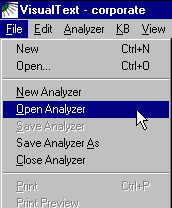
![]() You are then prompted to choose an analyzer. Browse to
c:\Program Files\TextAI\VisualText\apps\corporate and open the file named
corporate.ana (it may be listed as corporate):
You are then prompted to choose an analyzer. Browse to
c:\Program Files\TextAI\VisualText\apps\corporate and open the file named
corporate.ana (it may be listed as corporate):
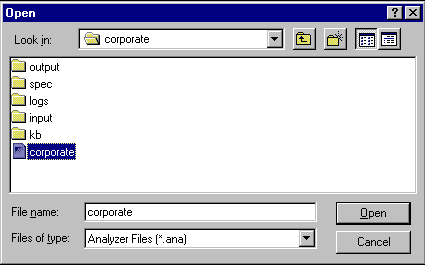
Method Two
![]() Locate the corporate analyzer in your Windows File Explorer
window. Then double-click on the VisualText analyzer file (.ana). This
will invoke VisualText and load the corporate analyzer:
Locate the corporate analyzer in your Windows File Explorer
window. Then double-click on the VisualText analyzer file (.ana). This
will invoke VisualText and load the corporate analyzer:
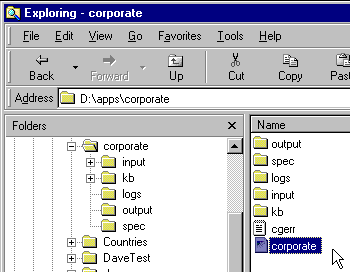
You are Now Ready to Start!
Once you have VisualText and the Corporate Analyzer loaded, we can continue our tour.
Next Section:
Log Window ![]()