|
Quick Tour |
|
Quick Tour |
Screen Layout
The general screen layout of VisualText includes Toolbars, the Main Menu, the Tab Window, the Workspace, and the Log and Find Windows:
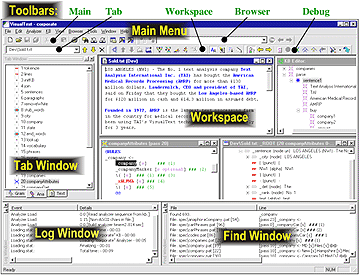
The principal controls are the Main Menu, the Toolbars, and the Tabs.
Main Menu
The main menu is a superset of the buttons available in the Toolbars:
![]()
Toolbars
VisualText has 5 toolbars: Main, Browser, Tab, Knowledge Base, and Debug:
![]()
The table below describes each Toolbar:
|
TOOLBAR |
DESCRIPTION |
|
Main |
Standard functions found in all GUI applications, including open, close, cut, and paste |
|
Browser |
Functions for managing web browser windows |
|
Tab |
Functions for managing the Gram, Ana, and Text Tabs |
|
Workspace |
Functions for the Analyzer and Knowledge Base |
|
Debug |
Tools for examining the input text file, trees, pass file, etc. |
Tab Window
The Tab Window area accesses three key windows: the Gram Tab, Ana Tab, and Text Tab.
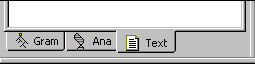
The table below describes each:
|
TAB WINDOW |
DESCRIPTION |
|
Gram |
Manage user-added text samples for automatic rule generation |
|
Ana |
Manage the analyzer sequence and pass files |
|
Text |
Manage input files, output files, and other folders and files |
Right Click Menus
Right-click popup menus play an important role in VisualText. The Gram Tab, Ana Tab, Text Tab, Knowledge Base, Pass File Windows, Parse Tree Windows, Text Windows all employ right-click menus to provide context-sensitive functions quickly. Below is the right-click menu for the Text Tab:
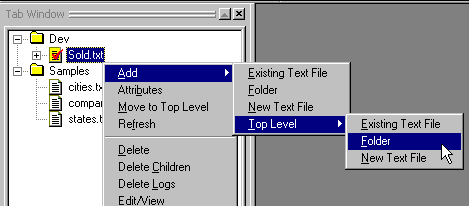
Next Section:
Loading ![]()